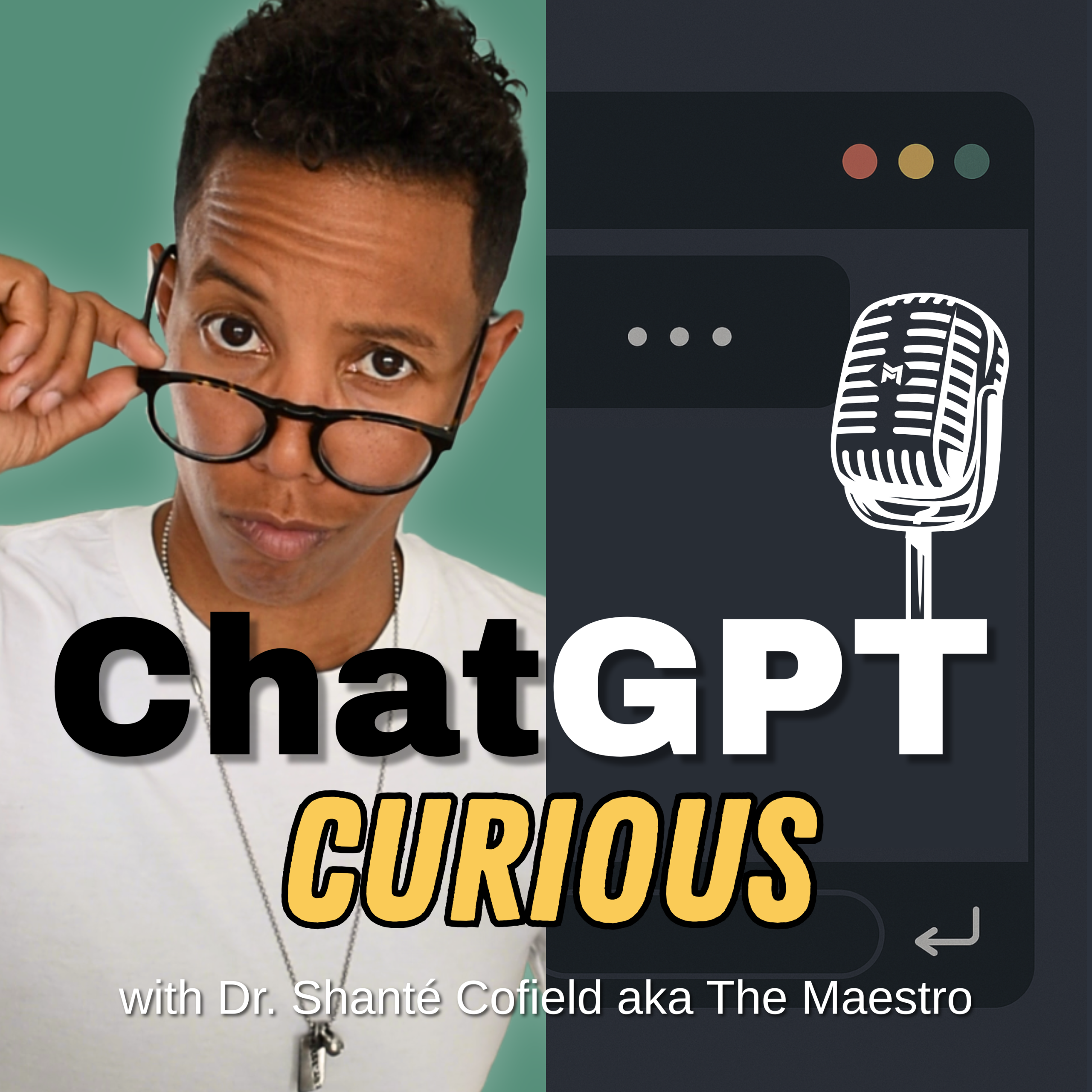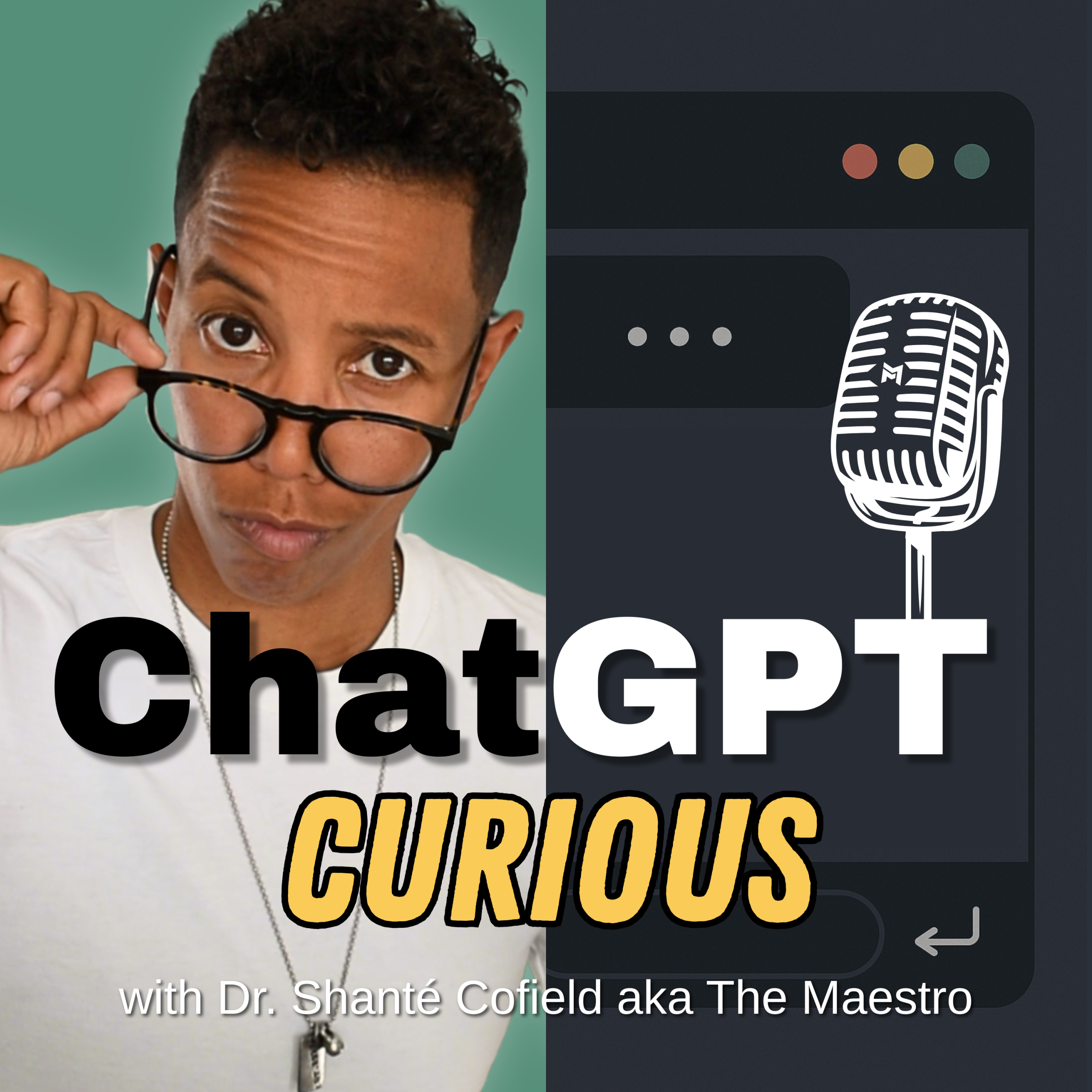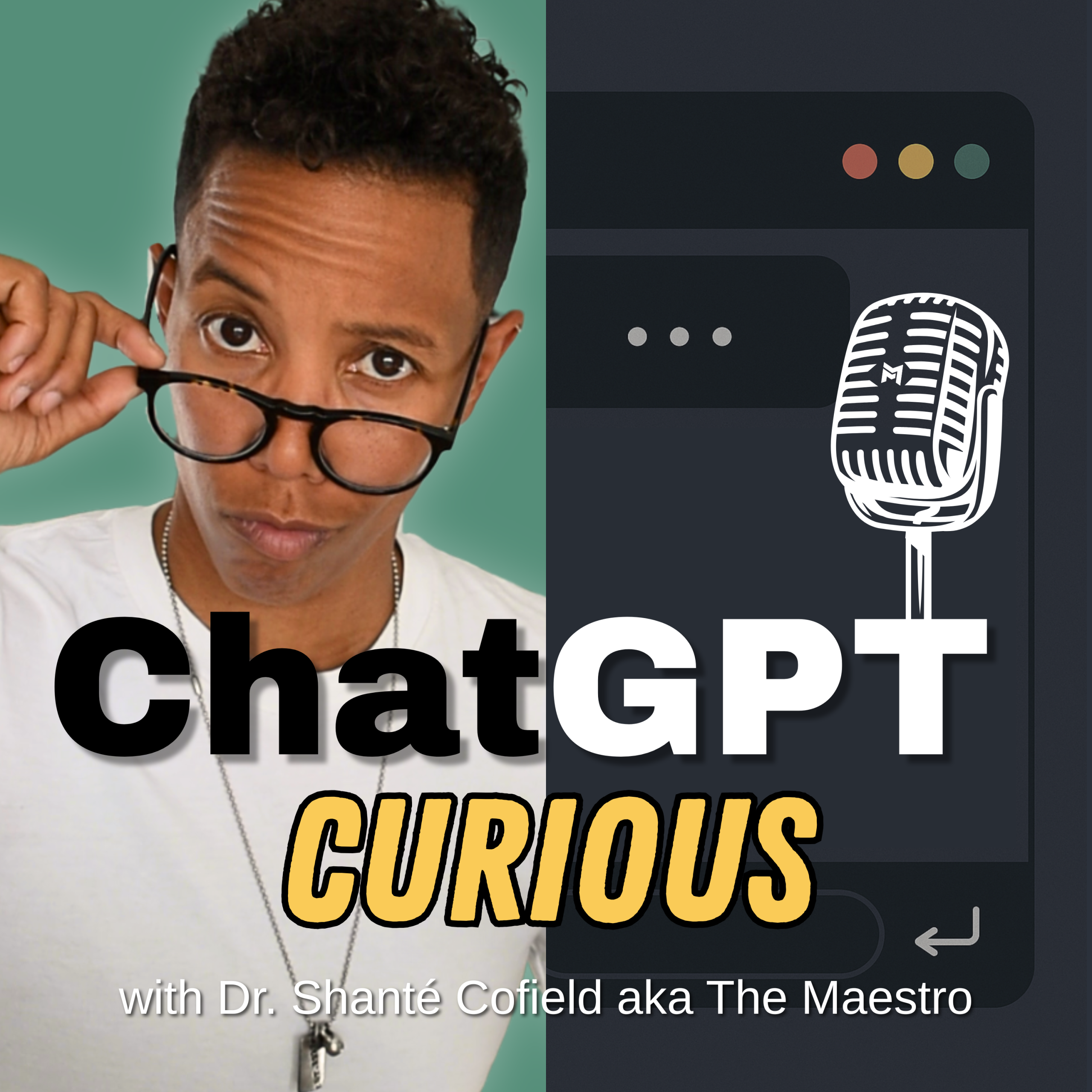Episode Transcript
[00:00:00] Foreign.
[00:00:05] Welcome to ChatGPT Curious, a podcast for people who are, well, curious about ChatGPT. I'm, um, your host, Dr. Shantae Cofield, also known as the Maestro, and I created this show to explore what ChatGPT actually is really though, are the files in the computer, how to use it, and what it might mean for how we think, work, create, and move through life. Whether you're skeptical, intrigued, or already experimenting, you're in the right place. All that I ask is that you stay curious. All right, let's get into it.
[00:00:38] Hello, hello, hello, my curious people, and welcome to episode 9 of ChatGPT Curious. I am your grateful host, the Maestro, and today we are talking about a few ChatGPT features.
[00:00:50] Helpful, I'll uh, say that. Helpful ChatGPT features that you might not know about. So in naming this episode, I was very intentional to not call it hidden features, right. Quote, unquote, hidden features because it sounds so gimmicky. The things that I want to talk about today are things that I actually use and things that I think could be helpful to you, and they aren't just, you know, more bloated.
[00:01:13] I read a lot, I watch a lot, I listen to a lot of stuff just be. That's being shared and put out there about AI and ChatGPT.
[00:01:20] And there is definitely a lot of grasping at straws and trying to convey the benefit of things. And I'm like, you know, if things are good, you don't have to be so pressed to share it. Like, people will know. The things I'm going to share are things that I do believe are helpful, since you don't know that they exist because they're like, kind of hidden in the. In the settings and things like that.
[00:01:42] So, uh, uh, again, I do, I do very much believe that we are in an AI bubble that's just gonna burst. It's gonna pop.
[00:01:51] And, um, I will do an episode about it at some point. I don't know. I think I'm kind of like, waiting for it to pop. I'm not trying to be like Nostradamus here or anything, but also like, or. Or like incite fear because there's nothing. There's no fear to be had. But it's just like, yeah, like we're. This is an AI bubble. Like, Oracle just came and is now gonna get like a billion dollar, eleventy billion dollar valuation. Just all this. That's just like, this is dumb. You guys are boys and your toys and you're dumb and this nonsense. But, uh, you know, overall I do believe that ChatGPT can be very helpful. I use it every day. I really do think there's a lot of utility and value.
[00:02:25] Um, and it's my goal with this podcast and the things I do to share the things that I think will be most helpful. So let's hop on into the helpful features that you might not know about. So first off is the a thing called Chat GPT Release Notes. I will link that in the Show Notes, uh, and I'll also put it, uh, in the companion. Not that that matters. If you're listening to this, you don't have the companion. Uh, but the way I'll link that in the Show Notes and, uh, the ChatGPT release notes, they're a great way to keep up with the updates that OpenAI is making. Um, it's easy to read. It's just like, literally, it's just updates. It's, um, easy to read. There's hyperlinks in there to other resources.
[00:03:03] Um, they actually, they've actually done a really great job with it. And as I say that it's something that, like that actual line.
[00:03:09] Every year for, you know, for the past six years, I run my Instagram intensive and I talk about Instagram's user desk, user, like Help Desk Help page, whatever it's called. And I'm like, yo, that shit's really good. You got a question like, go to that, it will tell you the answer. And it's the same, same for the Chat GPT Release Notes. So I think they've done a really good job with it. Um, like I said, I'll link it in the Show Notes, but, uh, you can actually get to it from the desktop. I haven't found an easy way to get to it from, besides from like Googling it. Or you could be in ChatGPT and ask for it, obviously. So, um, but you can actually get to it from your account on desktop. You just click your username at the bottom of the menus on the left side and then you go to Help, and then you go to Release Notes and it'll take you right to it. So that is one feature that you might not know about that's actually really helpful. Uh, uh, second is the ability to personalize ChatGPT. And so we're gonna talk about a few points within this. Um, um, but this is something that can just improve your overall experience.
[00:04:07] Some of it is just from like the actual, just, you know, vibe that you're having on there. And then some of it is actually from how it is relates to how it actually helps you and how it's actually operating and you know the outputs. So you can personalize ChatGPT from your phone or on your desktop. Slightly different screens, slightly uh, different approach rather on each but, or steps on each but this, you'll get to the same screens and the same options available.
[00:04:35] Options eventually I should say. And it's all one account. So if you like change it on your phone, it changes on the computer. But uh, to get there all you can do is click your username at the bottom of the menu. It's on the left side of the screen, right? It's on the left side of the screen on your desktop and on your phone. So go to the menu, left side of the screen, go to the bottom. Your, your username is there, click it and then click Personalization. Uh, uh, if you're on mobile you're going to click Personalization. If you're on desktop you're going to go to Settings and then Personalization.
[00:05:02] Within here you have a, Once you're in this personalizations you have a uh, a few things you can do. One is you can customize the memory which I suggest doing. Uh, uh, there's as of right now I almost hesitate to. I almost hesitate. Wow, we're leaving that in there. I almost hesitated to make this episode cuz like with Instagram like shit changes every five seconds and I was like oh, this can become outdated so quickly. But either way the concepts will remain the same. Even if the actual like way you do it changes, the actual concepts will stay the same. So uh, within customizing the memory there are three things that you can toggle on and off. I have all of them on.
[00:05:37] Uh, you can toggle on or off. Referencing saved memories, referencing the chat history and using record uh mode it will reference the recording transcripts. I have all of them on. I want this thing to reference the chats that we've already had. I want it to reference any of the memories, the things that I've asked it to remember. I want it to reference the chat history.
[00:05:59] As we're talking.
[00:06:01] I mentioned this, I think in the last episode that uh, as we as ChatGPT, can you continue to hopefully move forward?
[00:06:08] What I'd love to see in their next release and what I have heard rumored to come out in their next release and be improved in their next release is the actual memory and its ability to like very accurately recall what you talked about and be able to go and search the chats without you prompting it.
[00:06:26] So I think Claude has, it has A, a leg up on this right now.
[00:06:30] Um, but just like we see in any tech sphere, once one company does can do it, the rest of them like, I gotta fucking do it too. So, um, hopefully we'll see that with, with, with GPT6. It does do that to an extent right now. Right. The more you use it, it does learn about you.
[00:06:44] Um, but I would just love to see that be like as fucking good as possible.
[00:06:50] So within this customizing of the memory, um, you can also manage memory, which is really cool, right? You can go and you click on it and then it is a list of all the things that it, you've told it to remember or all the things it's chosen to remember.
[00:07:04] Um, and what it's committed to its saved memory. And so you can go into that and then you can read it and be like, yes or no. And then if you think like, oh, I actually don't want you to want, don't want you to remember this, then you can just delete it. Um, of note, maybe you didn't know this, but as you're using ChatGPT, you can tell it, remember this about me.
[00:07:25] You can say, add this to memory. Either prompt, it will do it. And you'll see like a little like, it's kind of like a little like thinking. It's not a thinking bubble, but above the prompt box it'll be like either above or below it'll be like adding to memory.
[00:07:38] So this way it will recall that as you, as you continue to use it. So that's the customizing the memory side of things. Really cool.
[00:07:46] Uh, the next thing within this customizing, uh, or personalizing of ChatGPT is the ability to actually customize ChatGPT.
[00:07:53] So to get to this, and this is like a little bit more like superficial of something that you can change memory is actually going to affect how you use it in terms of the output, the quality of the output that you get. This, uh, next thing is this kind of like makes your, in my opinion makes the user experience more enjoyable, which to me matters. Uh, so to customize ChatGPT again, mobile has one way to do it, desktop has one way to do it. For mobile, you can, you're going to click on your username, go to personalization and then go to customize ChatGPT. If you're on the desktop, you're going to go to your username and then you're going to go right to customize GPT.
[00:08:27] Customize Chat GPT. Excuse me, um, as of right now, who knows this May change. But that's what we're looking for ultimately is for the thing to say customize ChatGPT. And we're clicking on that within that. A new window pops up once you, once you click Customize ChatGPT, a new window pops up and there's some like free type questions in there, like what, what do you want it to call you? And what do you do for a living? I didn't fill any that shit out. But you can if you want, if you actually care about that stuff. I didn't care about that stuff. Um, um. But the thing that I actually cared about is. And then I've tried to play around with cause it's pretty new is what personality should ChatGPT have?
[00:09:02] So there are five different personalities. There's the default cynic robot, Listener and Nerd. And I have chosen Nerd. Default is the standard ChatGPT style. It's clear neutral. It's adaptable Cynic, like it sounds like it, like it means it's sarcastic. It dry, uh, it delivers blunt help with wit. It can tease, but provide direct, practical answers when it matters. Robot's gonna be a robot. It's precise, it's efficient, it's motionless. It's just going to deliver the answers, no extra words. Listener is a bit more, supposedly a bit more warm and laid back. It reflects your thoughts back to you with calm, calm clarity, it says, and light wit. And then there's the nerd, which is playful and curious, explaining concepts while celebrating knowledge and discovery.
[00:09:46] To me, how, you know, ChatGPT interacts with you matters. I do understand why folks were upset with the change from GPT4 to GT GPT5. Right. I do remember when I was first diving into this earlier this year and, and using, starting to use it like really regularly. And I was using it to learn the back end of WordPress for one of my websites. And I really appreciated the shared excitement and encouragement it gave. Like, that kept me using it, um, which obviously they want, but it's also just more fun for me to learn that way. So that is a personal preference.
[00:10:21] You choose if you want to, you know, meddle around with that or not, um, and which, you know, personality you want.
[00:10:28] I do believe that that inherent personality was definitely a feature of GPT4.
[00:10:35] And from what I've read, you know, switching to these different personalities doesn't like revert it back to that. It's still not the same as GPT. GPT4.
[00:10:44] Um, and it's like, it's like, you know, because people will be like, oh, you know, try put it on listener and see if you get GPT4s, um, you know, disposition back. And it's like, no, not quite of note. Yes, you can actually use GPT4O, and it's underneath the legacy models. Um, but all that to say it can. It can possibly change the actual experience you have. And if that's worth it to you, that's something you can change.
[00:11:09] In this same vein of just, you know, changing the actual experience, not necessarily the output, um, is the ability to customize the voices. I've spoke about this before, probably in the first episode. Um, I do like using its, um, conversation mode, right? You're going to walk. Maybe you just want to have like, you know, ideation session or whatever. You just want to do it. I don't know what you're doing with it, but this allows you to just talk to it and it will speak back.
[00:11:36] Um, you can change the voice, which, to me matters. To me, it matters. And I think it matters to a lot of people. The same way that they want to change, you know, Siri, or they want to change the narration voice, you know, for their car or whatever.
[00:11:48] The. The voice in the car, whatever, whatever it's called. Um, um. So you can do that. To do that again, we have mobile and desktop, slightly different mobile. For both of them, you're gonna go to your username, but for mobile, you go to the username, scroll down to Voice, swipe through, and then you can just listen to, you know, choose the one that you want. I use Breeze. That's my homie. Uh, on desktop, you're gonna click on the username, the bottom left, uh, at the bottom of the menu on the left side, and then go and click General, and then click Voice. And then it'll give you the list of different voices and you can hear them and choose them. I've never used talk or conversation mode. Again, this is different than talk to text. That exists as well, but this is where it's actually going to speak back to you and it will generate a transcript. Um, but I have never used it on the desktop, so. But you can still set it on the desktop. And the. The answer. The answer as well. The options that you have are Arbor, Breeze, Cove, Ember, Juniper, Maple, Sole, Spruce, and Vale. And again, I use Breeze. You. You. Are you using Conversation Mode? I would love to know. Podcasting, y' all is so unidirectional. I'm just sitting here looking at the screen, looking at my outline. I would love to know what you think I've actually had, you know, a few of you reach out and it's like, it's just really cool. Right? This is. I'm not new to podcasting. Right. My other podcast, my show on the Mic has Ah, almost 700 episodes. Like I'm not new to this whole thing, but it is still really cool when people listen to you and they reach out and they thank you and they share how you know how it's helping them and they share feedback. So would love to hear from you. Are you using conversation mode? Who are you using? Who's your voice? Um, okay, so let's switch gears here and now talk about actually using chat gbt and I have two things I'm gonna talk about within this One is projects. Y' all know I love projects. Uh, and the second one I'm super excited about and that's study mode. So projects I talk about this introduced it really gotten more in depth in episode six. Will link that in the show notes. Um, but fun fact, projects are now available for the free tier. So you know, I'm not really certain at this point what the difference is like from a actual what you can do perspective between the free and the paid. It's just the volume of what you can do. Like I use it a lot so it makes sense to have paid because I don't want to get it being like, nope, you, you've run out. Um, but these features, they've made them available to the people that have free, which I really do think they're about to. I think they're going to change things. I think they're going to throttle it. I think that they're going to. They rolled out to tier. I spoke about this. They rolled out at that tier that like five dollar tier of whatever in India. I think they will do a similar thing in the United States. They um, are just trying to get as many people as they can using it and hooked on it and seeing the value of it. You know, it's very like Costco free samples. And then they're like, now you gotta pay. Um, although Costco is the shit, we like mine. M. We like Costco. We, we stand, we are Costco stands. Um, but either way, projects are now available for the free tier. Um, so some of the changes within projects. Right, Let me. I probably should say this. Projects is just a way to keep what you're working on organized. Right. It's literally like having a folder for this specific task or the specific project that you are working on and you can have multiple conversations. Uh, and chats within that project, uh, you can have instructions for that specific project and that has changed. So you can still have the instructions but the location of it changed. And I actually only noticed this and I was inspired to do this episode because I went to change the instructions and I was like, where the is it? So it used to be like right above or below the prompt box. It literally said instructions. Uh, now you have to click the three dots at the top right of the screen and then tap Edit Instructions. Um, and I asked ChatGPT about this, I was like, yo, how do I fucking change the instructions for this project? And it gave me the answer.
[00:15:40] Um, so that is one change, I guess the second change, right, the first change is that projects are available for the free tier. Second change with this is that where you input the instructions and how you change them when you edit the instructions, it has changed.
[00:15:53] You, um, can also now enable Project Only memory. And this to me feels very similar to how OpenAI promotes custom GPTs. I've brought this up, up. If you've listened to every episode I have spoken about custom GPTs before and that I don't really understand the utility of them. I don't really. I've yet to see an internal facing, meaning I'm the one just using it. I'm not just like, I'm not uh, creating this thing so that somebody else can use it. So I've yet to see a, uh, good internal facing use case for this. I understand if you're creating a, you know, model M of yourself, you're cloning yourself and then you're going to be like, hey, client, customer, use this. That makes sense. But internally I'm like, why, why would I do that? And so now with this latest thing of Project Only memory, it seems like even more of a, uh, you know, even more reason to use projects and less reason to use chat custom GPT. So with Project Only memory they have, you have two options. So when you go to create a new project, you can click the gear icon at the top of the box that pops up and you have two options for this memory, Default and Project Only. So the default memory, that project can access memories from outside chats and vice versa, meaning your outside chats can access the memory, the things that you've set in within, um, this project. That's what I have on for all my stuff. And I'm like, that's fine. Um, but the other option is Project Only. And within Project Only memory, the project can only access its own memories. So the things you've talked about within that project or any files you've uploaded, things like that.
[00:17:28] And its memories are different from outside chats. So it's like this very like, you know, closed off, siloed area to, to work on that project.
[00:17:38] I think that perhaps the most, the most um, the most uh, what is the word I'm looking for? The most clear cut use uh, case for this most logical use case for this is for folks who use their personal ChatGPT account to work on other people's stuff. So I'm thinking about like my guy Joe.
[00:17:57] He does um, you know, YouTube management for multiple people. I'm one of those people. He could create a project, a memory, uh, a project that has project only memory for each of his clients. And this way like, you know, he helps out this other company and, and like their stuff, their ideas that he's talking about don't blend into the one for mine. And when he wants to use ChatGPT for his own stuff, like his mar, he does a lot of stuff with Marvel. Like he's not going to get like my shit as a suggestion or like my tone as a suggestion for his work. So it allows you to like close and contain things. So I think that's probably the biggest use case uh, for these GPTs. Uh, excuse me, these projects that have project only memory. Right?
[00:18:41] Okay. The last feature, I saved the best for last.
[00:18:48] Last feature. Actually I should say I didn't write this in my notes, but I think about it right now. Um, you can, within these settings you can turn off, uh, improve, basically improve the experience of other people. So like if you want your shit to be all private and like not nothing is like it's not trained on any of your stuff. Like toggle that off.
[00:19:06] So go ahead and do that. I'm actually like thinking, let me poke around right now and uh, see where that is. If you go to your username and then you click on the whole new menu comes up and you go to I believe, uh, data controls. The first thing that's there says improve the model for everyone.
[00:19:28] And I have that toggled off. Um, improve the model for everyone. Allow your content to be used to train our models which makes chatbots better for you and everyone who uses it. We take steps to protect your privacy. Fuck you. Um, turning that off. Okay, so model improvement, um, turn that off. Okay, last feature, best feature that is going to be study mode, right? I. They recently came out with this, they've been talking about it and they came out with it probably around this I think Maybe around the same time as they rolled out GPT, GPT 5. Um, um, I don't know. But either way, study mode. This is a mode where ChatGPT asks you questions to help you learn instead of just giving you the answer. And I think this is really cool, especially with everyone bitching about AI making people dumber. Right. By the way, I covered this, I shared my thoughts around that in episode three. Is ChatGPT killing creativity? I will link that in the show notes. All right, so with study mode, uh, it's just going to quiz you on things and it's fucking phenomenal. It's a great way to lock in your learning. It's a great way to actually learn about something as well. So you have like, you have different ways of using this, using this. And I could see it used so many ways for school and, you know, using it to actually study if you have a test or whatever. So, and just, you know, for your own sake, if you're trying to, if you're trying to make sure that you have comprehension of something and you can say things in your own words, this is great. This is great. So there are technically two ways to quote, unquote, enter study mode. You can just toggle it on or you can do what I call the manual mode. So to toggle it on, you're just going to go to the prompt box and there's a little plus icon in the left side of the prompt box. And all you're going to do is just select Study and learn, right? And then if you don't, if you want to exit the study and load study, you know, study and learn mode, you just click the X.
[00:21:16] Uh, but it's like a little blue thing like it says study mode and it, it pops up within the prompt box and then it'll just have the conversation with you and you can interact with it like you normally would, but it's going to ask you questions.
[00:21:29] For manual mode, you just gotta prompt it. You don't have to go into study mode or anything like that. You can just prompt, you know, go to a new chat and prompt it and then it will do this for you. So I had it make a prompt that you folks can use. Uh, and here's the prompt. Enter study mode. Act like my teacher. Instead of giving me answers, ask me guiding questions to help me think through the topic myself. Only give me hints or corrections if I get stuck. If I say something that is wrong or inaccurate, please tell me directly and help me understand why. Keep this going for about 15 minutes. Or five to seven questions, then wrap up with a summary of what I've learned, end the discussion. Excuse me, End the session clearly. So I know it's done.
[00:22:13] All right.
[00:22:14] I think this is dope. And I actually played around with this.
[00:22:19] I was like, this is great. All right, so either way, uh, whether you decide to toggle it on or you just want to use what we know, do it via a prompt.
[00:22:28] What I suggest in order to have the best experience with it is to tell ChatGPT the topic that you're learning about or getting quizzes or whatever. Obviously tell it, you're under your level of understanding, you're a beginner, you're brand new, you're pretty experienced with this, whatever.
[00:22:44] Give uh, it the time parameter. So 15 minutes, five minutes, seven questions, whatever. And then upload any notes or, you know, this is great. If to me I'm like, wow, if you're trying to study for an actual test, you can just like upload your notes and then have it test you from that, right? Yes. It's a probabilistic model. There's a chance for things to be wrong. But like, when it's based off of something you've uploaded, it's not going to be so inaccurate. Like it's still, it's pulling from that. What changes is the, like the tone or things like that. It wouldn't be the actual information.
[00:23:16] Um, but those are things that I recommend you specifying, uh, in order to have the best session.
[00:23:23] Um, I also strongly recommend adding the portion about if I say something that is wrong or inaccurate, please tell me directly and help me understand why I do think it's important that, you know, they say these models aren't sycophantic and they're like, you know, training them to be less sycophantic and to be less of a yes man. But I just don't trust that. And so I'm like, let me actually prompt it so that if I am spitting nonsense over here, it'll be like, ah, like that's not it. Yeah, you could, if you are like, you know, into S M, you can be like, be so mean to me. If I get it wrong, that's fine too. Uh, but I just want to make sure that if I get it wrong that it's actually letting me know and then helping me m understand why. So of note, uh, the structure of these suggestions that I just gave you regarding, you know, what to definitely prompt it whether you're using uh, the toggle on or you, you're, you Know, prompting it, uh, they should sound familiar. If you listen to episode eight, last episode, where I laid out the seven clarity items for prompting, I will link that episode in the show notes. All right. But either way, I highly, highly, highly recommend playing on study, playing around with study mode. I think that there is huge, huge promise there. So definitely something to check out.
[00:24:35] Last, uh, thing here. You all folks know what comes now is how I use ChatGPT this week. I feel like if I was a better. I'm like, I want to say if I was a better editor. So, like, if I wanted to put that more time in, I'd like put some, some theme music, special music for this, uh, part, but I'm not doing that. Um, but how I use Chat GPT this week. Each week I include a section where I briefly discuss how I use Chat GPT that day or that week. So this week I use it to help create my newest lifting cycle. So I did not just say, you know, make me a lifting program. You could do that, but it probably won't be very good. Um, of note, it always has memory, right? It has history of me. So I have told it in the past that I'm an advanced lifter, that I'm a physical therapist. And so it can use technical jargon. You know, I have a very strong understanding of movement and anatomy. Um, I did not, I did not say that this time because it does have that memory of me. But you can absolutely. If you were like, hey, I want to do that, then I would again, like our seven clarity items talked about, let it know about you, um, and anything that's just going to be relevant.
[00:25:38] So what I did was I wrote out my lifting cycle in Excel. It's actually how I always write it out. It allows me to like, color code things. And then I uploaded the actual Excel document. So I asked ChatGPT, I was like, would it be, I want you to help me out with this training, uh, cycle. Would it be easiest for me to take a screenshot or would be best for me to take a screenshot of it or to upload the actual file. And it was like, upload the file so I can do xyz. All right, cool. Um, and then I told it my goals, like, AKA what I wanted to prioritize. Um, um. And this could be anything for you, right? If you have a certain body part you want to prioritize, you want a certain movements that you want to avoid, Obviously you're like, I already, I had already programmed it. Um, but if you're going to ask it for more input, then you're putting all the specifics around it. So I said what I wanted to prioritize.
[00:26:20] Um, and it didn't know. Like, I don't. When it gave me suggestions, it doesn't know that I'm like, I don't really. Like, I don't squat right. I can do. I have a hack squat machine. I, uh, like doing lunges, but, like, my knees do not tolerate squatting well. Nor is squatting really great for hypertrophy. But, like, that's probably for best for my other podcast. Um, but, uh, I decided I had to say that because I was like, I don't want those things and here's why. Um, but I told it my goals, what I want to prioritize, and then I asked if it would change anything based on what I uploaded and why. And from there, I didn't just take the suggestions blindly like it was. It's a collaborator. Um, and I also went back and forth with it, just discussing the different exercises. Like, just different exercises in general. I mean, like, hey, what are the top three for building this? And then why? And then m. You know, using my own brain and being like, do I agree with that? Um, you know, asking which exercises target which muscles best? And then if I don't believe it, I'll ask it. I'll be like, give me some sources for this. Uh, you know, give me some YouTube videos for this.
[00:27:15] So I always push back with it. And then lastly, I discussed the value of swapping certain exercises out. I was like, actually, maybe I'll do this one twice during the week. And, uh, you know, kind of just having a discussion with it. And I think that a lot of you have probably experienced this where sometimes just talking about it or just like, getting out of your head, you, like, answer your own question and you're just like, oh, helpful for me. I don't even need necessarily the feedback of this thing. It's just like, oh, as I'm saying it, um, that's helping me. So did that. And I am very happy with the training, uh, cycle that I have come up with. And that is how I used ChatGPT this week. Of note, I would love to hear from you and subsequently share how you use Chat GPT. Right. I'm interested, so. And I know that other people are interested, so definitely hit me up. Uh, if you, if you want DM me at the Movement Maestro, submit via my website, chat GPT curious.com, uh, or shoot me a text. 310-737234, 5. It will be green because it's my sideline, but I promise I have an iPhone and it's me. Um, but that is all for today. Uh, hopefully you found this episode helpful and not, like, you know, too cheesy. I think that some of these things are, like, actually very.
[00:28:30] They're very cool. Um, I try to avoid the bloat and just, you know, Sandy saying to talk about.
[00:28:36] Um, and I think that these things could actually improve your experience and improve, uh, the output that it, that it gives for you. So if you did find this episode helpful, please consider leaving a rating or, or a review. Smash those stars would love it. Lastly, uh, don't forget I have a companion newsletter that drops every Thursday. I referenced it, inadvertently referenced it earlier in the. In the episode. Um, but I have a companion newsletter that drops every Thursday that is basically the podcast in text format. So if you prefer to read or you just want a written record of the things, join the newsletter. Bam. You can head to chat, GPT, curious.com forward/newsletter. Or you can check out the link in the show Notes on and, uh, that's it. As always, my friends, endlessly, endlessly endlessly appreciative for every single one of you.
[00:29:28] Until we chat again next Thursday, stay curious.